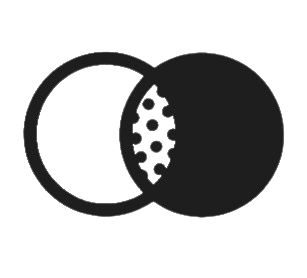Client Portal Support
Our secure client portal, Carepaths, allows you to:
-
View and sign documents
-
View scheduled appointments
-
Communicate securely with your therapist
-
Access secure teletherapy sessions
-
Complete assessments to track your progress

Steps to Access Your Portal
-
Click “Existing User”.
-
*Refer to scheduling email from info@basebehavioralhealth.com for you Username and Password which was created for you.
-
Username: This is case sensitive and NOT your email.
-
Password: This is case-sensitive. If you forget your password, contact your therapist/the office to reset it. You will get locked out after 3 attempts.
Next Steps
-
Navigate to the blue person icon in the top right corner of the platform.
-
Navigate to settings.
-
Navigate to the password tab.
-
Make sure your email is added here and is correct.
*You do not have to change your password, just enter your current password along with your email address. This will enable you to reset or perform the “forgot my password” feature. If you skip this step, you'll need to contact our team directly to reset your password.
How to sign documents for Intake
-
Log into your client portal.
-
Go to Clinical tab.
-
Click on Clinical Documents.
-
Click on a document.
-
Complete the document and sign it at the bottom of the page with your current password.
-
Go back to the clinical documents tab to complete more documents.
Telehealth Therapy
To join your telehealth appointment:
-
Log into your Client Portal.
-
Navigate to the Appointments tab.
-
Click on the blue " Telehealth Therapy—Join Telehealth Session now" button.
-
Allow access to your camera and microphone when prompted.
-
Wait for your therapist to join the session.
Troubleshooting
-
Log into Carepaths Client Portal.
-
Click the blue banner: "Join TeleTherapy Session".
-
In the session, look for the camera icon near the browser bar.
-
Click the icon and choose "Allow Access to:"
-
Enable the Microphone.
-
Enable the Camera.
-
Try restarting your computer for updates.
-
Try using a different browser.
If you are using an iPhone
-
You will need to go to your iPhone Settings.
-
Go to Apps.
-
Use Chrome (Chrome is Recommended).
-
Click on Allow Access.
-
Enable the Microphone.
-
Enable the Camera.
Scheduling
You can schedule appointments with your therapist through the Carepaths client portal and by emailing them directly.
Cancellation Policy
-
24-hour notice is required for all cancellations.
-
Late cancellations or no-shows may result in a cancellation fee. Refer to Insurance and Fees page.
-
Cancellation fee is NOT covered by insurance and is full cost of appointment.
Secure Messaging
-
Log into your client portal.
-
Click "View Messages" and "New Message".
-
Select your therapist's name and write your message.
For Urgent Matters
Please note that messages are not intended for urgent communication. If you are experiencing an emergency, call 911 or visit your nearest emergency room. You can also contact one of the following crisis lines available 24/7/365:
- Multnomah County Crisis Line: (503) 988-4888
- Washington County Crisis Line: (503) 291-9111
- Clackamas County Crisis Line: (503) 655-8585
- Clark County Crisis Line: (360) 696-9560
- National Suicide & Crisis Lifeline: Call or Text 988
- National Crisis Text Line: Text 741741